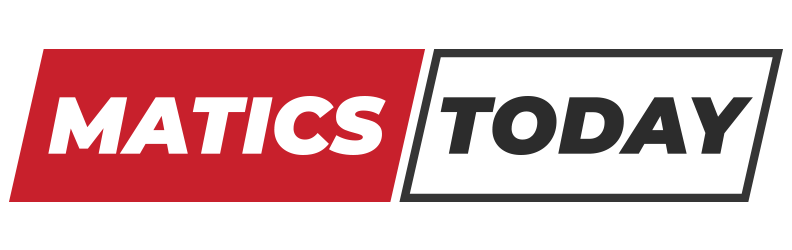Thermaltake UX200 – A Best Mid-Budget ARGB Air Cooler
You can’t ignore Thermaltake when it comes to the matter of cooling solutions. Thermaltake is a Taiwan based manufacturing company famous for making Coolers, Pc Cases, and Power Supplies, etc. Company was founded in 1999 with a number of headquarters worldwide. While their products including casing, gaming keyboards, and mice have been used in various eSPORTS events. They manufacture products from low to high budget range meeting demands of their customers. So today, I am going to review their mid-budget air cooler called Thermaltake UX200.
Thermaltake UX200 is a beautiful looking budget CPU Cooler that comes with a 120mm RGB fan and quality heatsink pipes. The 9 blades fan delivers high airflow and supports 16.8 million true-color RGB effects. While on the other hand, its U-shaped heat pipes are made up of copper & aluminum standing pretty in front of CPU temps. UX200 is capable of bearing mid-level overclocking without a single issue. So, I will say that getting a beautiful looking product along with a tremendous cooling performance has no companion to its value.
The following are the technical specs of Thermaltake UX200.
Thermaltake UX200 Specs:
| Brand | Thermaltake |
| Model | UX200 |
| Compatibility | Intel: 775, 1150, 1151, 1155, and 1156. AMD: AM2, AM2+, AM3, AM3+, AM4, FM1, and FM2. |
| Fan | 1x1200mm Silent |
| Fan Speed | 300 to 1500 RPM |
| Life Span of Fan | 30,000 of Hours |
| Noise | 26.33 dBA |
| Heatsink | Copper & Aluminum |
| Voltage | 12V |
| Start Voltage | 6V |
| Cooling Power | 130W |
| Price | $35.20 |
You May Like Best Budget Gaming Keyboards 2019 – List of Top 5

Features of UX200:
- You can Sync UX200 with the motherboard’s software for ARGB effects.
- Cooler has Four times more cooling performance with U-Shaped heatsink pipes.
- Thermaltake UX200 contains a Silent RGB fan with 9 high airflow blades.
- The UX200 is compatible with most of the sockets including AMD/Intel.
- It contains 15 LED lights & 16.8 million true color support.
- The cooler has an Attractive look and design.
- Long-lasting life of the Fan.
Inside the Box:
Inside the box, you will get the following accessories with Thermaltake UX200 CPU Cooler.
- CPU Cooler Itself.
- RGB 120mm Thermaltake Fan.
- Mounting Tool (Ring).
- Fan Grippers (2).
- 4 Screws.
- Thermal Paste.
- Manual Page for Instructions.


How to Install Thermaltake UX200 on CPU:
While installing the Thermaltake UX200 cooler, keep the manual paper in front of you. That paper contains each & every instruction related to both intel & AMD sockets. The installation procedure is pretty much easy and simple. Just follow the below steps.
- Adjust the ring mount into the motherboard and fix it with screws (Check out the manual for relevancy of socket).
- Adjust fan with cooler and clip it with two grippers on the sides.
- Apply the thermal paste on CPU (Provided in Sachet).
- Place cooler over the ring mount and tie them with brackets on the sides.
- Plug Fan and RGB connector in the motherboard.
Here you go, cooler has been installed successfully. Turn on your PC & check out the temps in idle and load mode. Note down the benchmarks and compare them with company defined range on Thermaltake official platform. The temps level also depends upon the weather conditions of your area and ambient temperature as well.
Related: Best Power Supply to Buy – Keep your Gaming Pc Perfect
Final thoughts:
Thermaltake UX200 is a decent option available to go with. This cooler is budget-friendly, beautiful looking and performance-oriented as well. Specifically, if you are not planning to do ultra overclocks on the CPU. Its design and the stunning RGB effect is the most beautiful thing to be noticed. UX200 can be installed easily in almost every mid-tower case. Make sure to have a glass panel casing if you don’t want to miss the contribution of charming colors inside the case. I would definitely recommend UX200 to all the gamers. Keep your Gaming machines both cool and colorful with this beauty by Thermaltake If you own this cooler, then don’t forget to share temp values with me. I will compare it with others and make a separate post on the temp performance of UX200.
Read Also: Red Dead Redemption 2 – Launching Error and Problems