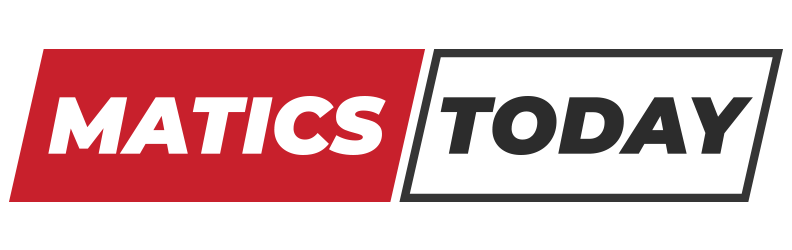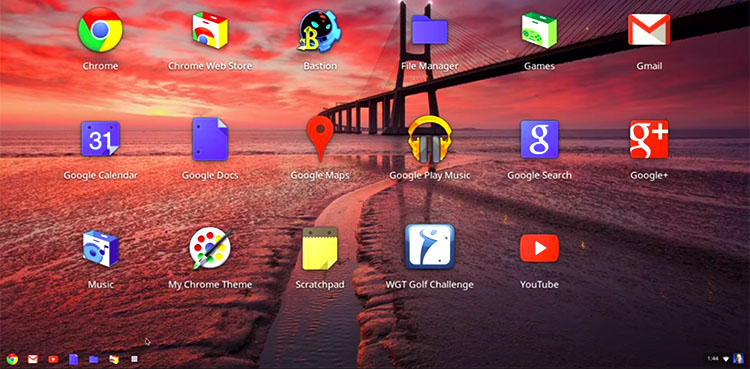Chrome OS 78 by Google – Check Out the Best Features
Alexander Kuscher, Director of Chrome OS Software, shared on a blog post that Chrome OS 78 has finally rolled out for users as of November 5th, 2019. The updated OS includes features that allow you to quickly place calls, print and share feedback. Sperate browser settings and virtual desks are another two features.
Chrome OS 78 Features:
Virtual desks
Are you the type of person that gets confused when a lot of tabs and windows are opened? Then, this feature will be very useful in getting you organized.
Do you work on many assignments at the same time? Then create a separate desk for each assignment. Are you a freelancer? Do you write blog posts in the morning and create websites in the afternoon? Then create dedicated desks for each job.
To create a new desk, follow these steps:
- Open Overview.
- Click New Desks in the top right corner.
- Drag any window to a desk.
There are keyboard shortcuts as well:
- Create a new Desk with “Shift” + “Search” + “=“
- Switch between Desks with “Search” + “]”
- Move windows between Desks with “Shift” + “Search” + “]“
Read Also: ColorOS 7 – A New Operating System by Oppo Electronics
Click-to-call
Chrome OS 78 comes with a new click-to-call sharing feature.
- First, sign in to your Chromebook and Android device. Secondly, turn on syncing for the Chrome browser.
- Now, right-click on a hyperlinked phone-number in your Chromebook.
- The number will get sent to your Android smartphone.
- Now, press the call button.
This feature speeds up the process because before users had to manually enter the number on their phone.
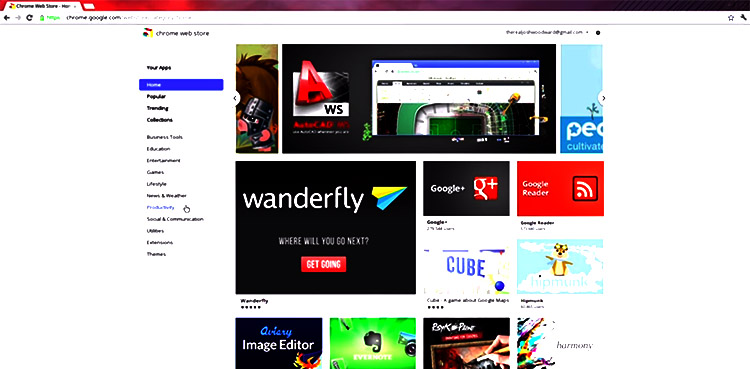
Easier printing
Printing documents has become a lot easier now. Compatible printers will show up in your printer list automatically, without any previous setup needed.
- Press “Ctrl” + “P” on your keyboard.
- Select your printer.
- Click Print.
If there is a printer that you use often, then you can save it as default. This means that the printer will show up at the top.
- Head to the printer section under settings.
- Under Add printers to your profile, click Save. The printer you want to set up as default will get saved to your profile.
The Internet Map shows Relationship b/w 350,000 Websites
Separate browser and device settings
Chrome OS 78 comes with a separate browser and device settings. Only browser related settings will show under the chrome://settings page. For instance, payment methods and show bookmarks bar. While chrome://os-settings will only show device settings. Such as wallpaper and screen lock and sign-in.
Easier feedback sharing
Now, users can easily share feedback with the development team. When the Chromebook community shares feedback, the team reviews and sometimes even implements the recommendations.
- Press and hold your power button for a second.
You will see the feedback button on the right side of Lock.
You May Like Adobe Photoshop Camera – An AI-Powered Pic Editing App